4 Steps to Setup Automated Invoice reminders on QuickBooks Desktop/online
Searching on Google about steps to setup Automated Invoice reminders on QuickBooks Desktop / QuickBooks online actually sends you to tons of article on QuickBooks help and community sites which shows how to manually send reminders ( we know the pain ? )
Hence the below blog post
In the age of social networking, Email based automated notifications for invoices are not that big a technological leap.
Most tech companies are already doing this while traditional companies have a long way to go in using these tools to bring in efficiencies.
This small step can help businesses improve cash flows and ensure that there are lesser no of unpaid invoices every year.
Apart from lesser no of overdue invoices , Setting up Automated Invoice reminders on QuickBooks can decrease the amount of time your teams spent on following up customers.
Assuming in 15 minutes you can send 6 invoice reminders , For a business generating 1000 invoices the effort involved can add up substantially. ( This would come upto 41 hours of effort for sending the first reminder itself )
A subsequent follow up may be required for 100 invoices (10% of the actual invoices may need a second follow up) that would come up to another 4 hours a month and so on
Things to be wary of
- It’s not just reminders you also need to make it easy for customers to pay you from within email
- Customer should be able to access saved cards while paying through email for faster payment completion. More steps to pay = more unpaid invoices
- Customer should be able to quickly check all the invoices to be paid other than the ones provided in the email
- Customer should have the ability to comment on individual invoices for any clarifications
- You should have the ability to limit the category of your customers who will receive invoice reminders
By following the steps below you will be able to setup Automated Invoice reminders on QuickBooks for free by using the free plan on PayorCRM
1) Setup an account at app.payorcrm.com
For QuickBooks online – Go to the login page and click on the sign in with Intuit button
For QuickBooks Desktop – Go to the login page and register an account.Download the quickBooks connector file ( QWC file ) from settings view and add the same to your QB Desktop product
2) After you have setup the connection ensure that you can see verify the data is coming through by checking Invoice and customer tables
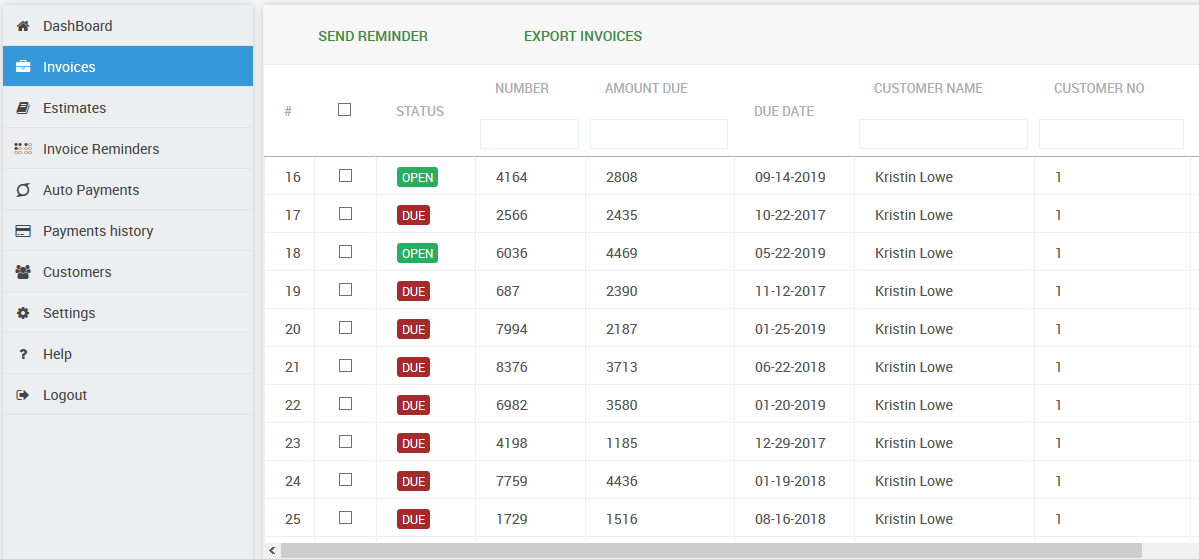
3) Go to Auto-Reminders screen and Activate reminders you would want by activating the ones that you will need or add new ones
The above screenshots display the default reminders available
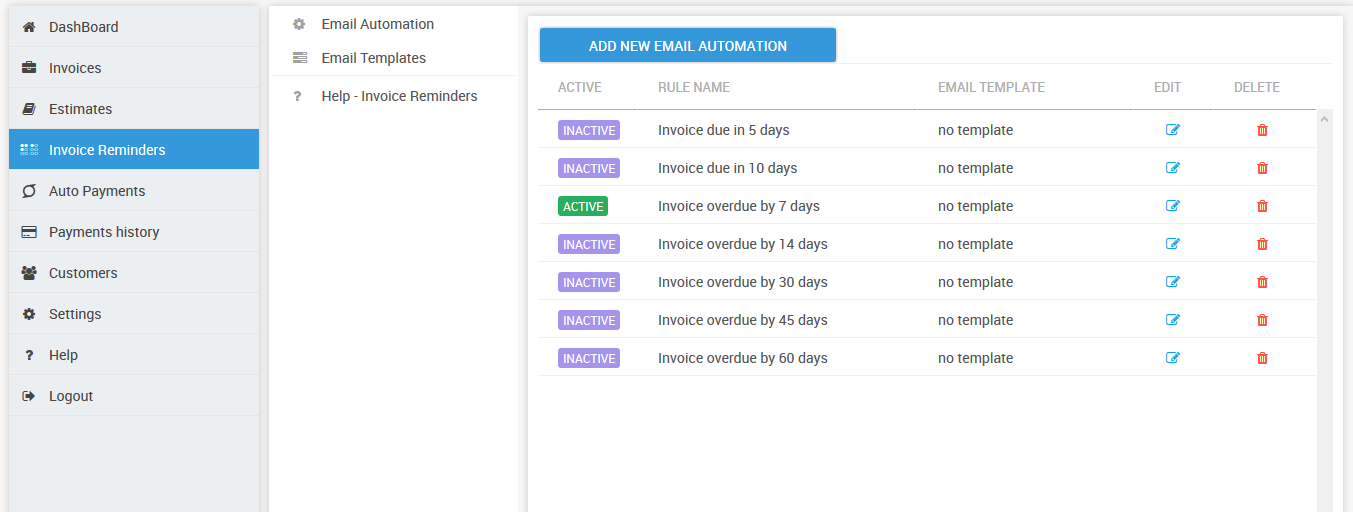
4) You can also create reminders that are custom . See help section
For Eg – send reminders to certain category of customers [ This can ensure that you are not annoying customers who usually pay you on time and doesn’t need follow ups ]
Voila ! You have taken your first step in automating your receivables process with the help of Automated Invoice reminders on QuickBooks
Bonus – A study done among micro-entreprenuers in Africa found that simple payment reminders were as effective as providing financial incentives (discounts on paying on time ) in making sure that payments are received on time – link to the study
Also published on Medium.
Pingback: Why "Payment collections software" is becoming a priority for small/mid-sized businesses - PayorCRM()
Pingback: How to send invoice reminder email in QuickBooks Desktop()